
The direct link is here: PubMed This link is configured to connect you with journal subscriptions from Pratt Library and UC Libraries. This will allow you to see buttons with the library logos that will take you to the full-text article or to the Pratt Library journal list. The public version of PubMed won’t display these buttons for you and you will not be able to access full-text as easily.
 or
or ![]() or
or ![]()
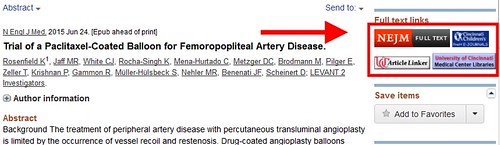
The easiest way to have full-text library links appear in your PubMed search results is to use the pre-configured Pratt Pubmed link. However, if this is not convenient for you, or if you have access to other institutions/libraries content, you may wish to set up LinkOut Filters within your own NCBI account. Setting up your NCBI account to display full-text icons requires following the below steps only once. The full-text icons will then appear when you are logged into your NCBI account and you will no longer need to access PubMed using special links.
1.) Visit PubMed and sign in to your account. If you don't already have an NCBI account you may create one here.
2.) Select My NCBI, then scroll down to the Filters box. Click the Manage Filters link.
3.) Under "Select Catagory," click the "LinkOut" radial button.
4.) In the "Search with Terms (optional)" box, search for "Cincinnati Children's Hospital Medical Center."
5.) When the results show, select both check boxes that appear to the left of "Cincinnati Children's Hospital Medical Center." (The Filter box and the Link Icon box.)
6. Repeat steps 4 & 5 for the "University of Cincinnati Medical Center Library" and any other university/library you may have an affiliation with.
Remember to log in to your NCBI account every time you use PubMed so you can easily access full text links to Pratt Library, University of Cincinnati, and any other affiliated library resources!
If you click on a full text library link and are taken to a primarily blank page except for the following header, please click on the "open the page in a new window" link to be taken to the publishers/vendors page and view the resource.

*This redirecting page occurs when the supplying publisher's site blocks display of their content in the cross origin of iFrames. We apologize for this inconvenience.
If you cannot find the full-text of an article in PubMed and after searching Pratt EDS or UC, you can use the Send to E-Mail button*. This allows you to send your search results to your personal email and then forward to PrattLibrary@cchmc.org. You will receive a confirmation email from Pratt Library along with an order number once your request is processed.
*Please note the comment box has been removed so you must send the request to your email account and then forward it to Pratt Library.
A confirmation email with an order number will be sent once your request is processed. |
|